A guide to installing .NET Framework 3.5 (includes .NET 2.0 and 3.0) in Windows 8 & 10.
[Solution 1] Enable .NET Framework 3.5 in Programs and Features
- Open the Control Panel.
- Open Programs and click Programs and Features.
- Open Turn Windows features on or off.
- Tick the option .NET Framework 3.5 (includes .NET 2.0 and 3.0) and click OK to start the installation.
- Restart the computer to finish the installation.
[Solution 2] Enable .NET Framework 3.5 with DISM
- Download the Windows 8 or 10 installation files and burn them to a DVD or USB drive.
- Open the Command Prompt (Admin) or PowerShell (Admin).
- Execute DISM /Online /Enable-Feature /FeatureName:NetFx3 /All /LimitAccess /Source:DRIVE:\sources\sxs
Replace DRIVE with the letter of the DVD or USB drive that contains the Windows installation files. - Restart the computer to finish the installation.





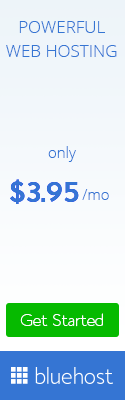


0 Response to "Install .NET Framework 3.5 (includes .NET 2.0 and 3.0) in Windows 8 & 10"
Post a Comment